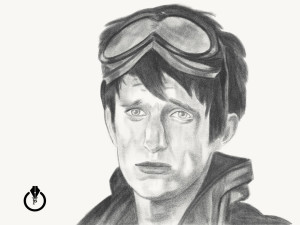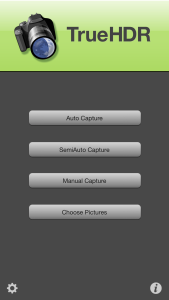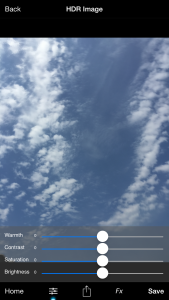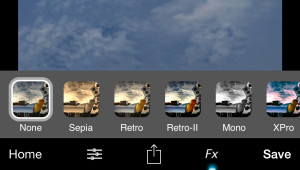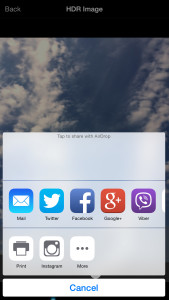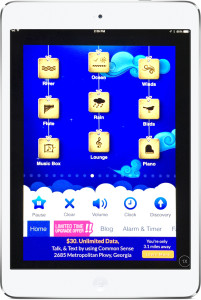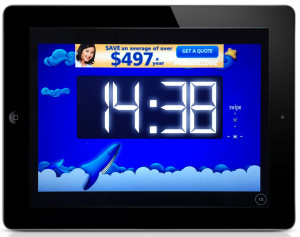Adobe Photoshop painting vs. Adobe Photoshop Sketch Drawing
Many of you who know me know that a huge part of my digital imaging belongs to digital painting using Adobe Photoshop CC and Adobe Photoshop Sketch on iPad. I have different techniques in Adobe Photoshop and Photoshop Sketch, even a digital painting technique for photographers (and no, you don’t need to be a professional painter to be able to use this technique).
Many times I am asked what I prefer most to draw in: Adobe Photoshop CC or Adobe Photoshop Sketch. Now I will answer that question:
Adobe Photoshop
is my digital heart. I am using Photoshop with EVERYTHING (photo retouching after my photography sessions, photo restoration, photo manipulation, graphic/web design, painting, 3D, animation, and much more). For me nothing is impossible in Photoshop.
For digital painting in Photoshop I have three techniques:
Painting for photographers – where the primary tool is the Mixer Brush Tool and you don’t need to have any painting experience.
Painting – where you need to have painting experience or you are willing to learn.
A Combination of Oil Paint filter (yay! we got this filter back!) and the Mixer Brush Tool.
I am using a Wacom tablet for all my digital needs on the desktop and especially with my digital painting workflow
Adobe Photoshop Sketch
The Adobe Photoshop Sketch experience or “traditional” method of painting/sketching using an iPad is like you are using a “real” canvas of paper to sketch or draw. You don’t need to be in front of your desktop or laptop to start working on your project. You can start and finish your project using your iPad or you can start your project using your iPad and finish your project in your desktop app such as Adobe Photoshop CC or Adobe Illustrator CC.
Now the “vs” part:
Adobe Photoshop CC: I can create any image in Adobe Photoshop starting from an empty document such as photo manipulation or 3D and after that I can start my painting process in Photoshop (we can’t do that in Adobe Photoshop Sketch). Also I can start my painting process using my photo as a based layer or just a clear canvas / from scratch. I can start my painting in Adobe Photoshop and finish in Adobe Photoshop Sketch. I need to have a Wacom tablet or the Astropad app installed on my iPad Pro to be able paint in Adobe Photoshop.
Adobe Photoshop Sketch: I can start my painting project from scratch or use any images as a base layer (to trace it for example). In Adobe Photoshop Sketch we have AMAZING watercolor paintbrushes (we don’t have these brushes/live effects in Adobe Photoshop ). With the combination of Adobe Photoshop Sketch and Apple Pencil you have an absolutely amazing SKETCHING ability (before Apple Pencil and iPad Pro we were able to have this ability ONLY using the “traditional” method of sketching). Using Adobe Photoshop Sketch you can draw/sketch from ANYWHERE using your iPad.
Question: which do I prefer most? BOTH. I am using Adobe Photoshop CC and Adobe Photoshop Sketch every day. I can’t choose which is most important to me (like choosing which limb is most important to me). Both applications are different and both are very important to me. See my Adobe Photoshop work on Behance.net.