How to make a custom New Year’s Card in Adobe Photoshop using 3D
objets from PixelSquid
Many of you who know me know that a huge part of my digital imaging belongs to digital painting using Adobe Photoshop CC and Adobe Photoshop Sketch on iPad. I have different techniques in Adobe Photoshop and Photoshop Sketch, even a digital painting technique for photographers (and no, you don’t need to be a professional painter to be able to use this technique).
Many times I am asked what I prefer most to draw in: Adobe Photoshop CC or Adobe Photoshop Sketch. Now I will answer that question:
is my digital heart. I am using Photoshop with EVERYTHING (photo retouching after my photography sessions, photo restoration, photo manipulation, graphic/web design, painting, 3D, animation, and much more). For me nothing is impossible in Photoshop.
For digital painting in Photoshop I have three techniques:
Painting for photographers – where the primary tool is the Mixer Brush Tool and you don’t need to have any painting experience.
Painting – where you need to have painting experience or you are willing to learn.
A Combination of Oil Paint filter (yay! we got this filter back!) and the Mixer Brush Tool.
I am using a Wacom tablet for all my digital needs on the desktop and especially with my digital painting workflow
The Adobe Photoshop Sketch experience or “traditional” method of painting/sketching using an iPad is like you are using a “real” canvas of paper to sketch or draw. You don’t need to be in front of your desktop or laptop to start working on your project. You can start and finish your project using your iPad or you can start your project using your iPad and finish your project in your desktop app such as Adobe Photoshop CC or Adobe Illustrator CC.
Now the “vs” part:
Adobe Photoshop CC: I can create any image in Adobe Photoshop starting from an empty document such as photo manipulation or 3D and after that I can start my painting process in Photoshop (we can’t do that in Adobe Photoshop Sketch). Also I can start my painting process using my photo as a based layer or just a clear canvas / from scratch. I can start my painting in Adobe Photoshop and finish in Adobe Photoshop Sketch. I need to have a Wacom tablet or the Astropad app installed on my iPad Pro to be able paint in Adobe Photoshop.
Adobe Photoshop Sketch: I can start my painting project from scratch or use any images as a base layer (to trace it for example). In Adobe Photoshop Sketch we have AMAZING watercolor paintbrushes (we don’t have these brushes/live effects in Adobe Photoshop ). With the combination of Adobe Photoshop Sketch and Apple Pencil you have an absolutely amazing SKETCHING ability (before Apple Pencil and iPad Pro we were able to have this ability ONLY using the “traditional” method of sketching). Using Adobe Photoshop Sketch you can draw/sketch from ANYWHERE using your iPad.
Question: which do I prefer most? BOTH. I am using Adobe Photoshop CC and Adobe Photoshop Sketch every day. I can’t choose which is most important to me (like choosing which limb is most important to me). Both applications are different and both are very important to me. See my Adobe Photoshop work on Behance.net.
I am planning to record new series of tutorials:
Any specific tutorials you would like to see? If so please, let me know using Post Comment option below or send me a tweet @Victoria_Pavlov
There’s a new update to Photoshop CC and it’s got lots of cool little things and changes. Here are a few of my recent videos that showcase the changes and enhancements.

See my latest videos….
Continue reading My new videos about the latest update of Adobe photoshop CC

Astropad with iPad Pro and Apple Pencil
I have been using the full version of Adobe Photoshop CC on my iPad Pro using Apple Pencil via the Astropad App for the past few days. The application that helps me to operate Adobe Photoshop CC on my iPad Pro is Astropad. Astropad costs $19.99 and for this very LOW price I am able to work on ANY project using my Adobe Photoshop CC full version on my iPad Pro from ANYWHERE at my home or studio.
Today I tried digital painting in Adobe Photoshop CC on my iPad Pro using the Mixer Brush Tool and Apple Pencil (a pressure sensitive stylus). I am extremely pleased with how Astropad performs. No lag! My brush strokes remans same (real-time), I don’t need to change anything in my technique. I want to point out that all the colors displayed on in Adobe Photoshop CC using Astropad are absolutely the same to my eyes.
Another BIG plus with Astropad is that I don’t need to look at my monitor during my painting. So the digital painting experience using iPad Pro and Apple Pencil in combination with the full version of Adobe Photoshop CC is ABSOLUTELY identical to traditional painting using canvas, paper and your favorite brush or pencil (My iPad Pro and Apple Pencil review is posted here) .
Now when I travel I will not take with me my medium Wacom Intuos tablet because I always travel with my iPad Pro. My iPad Pro has all my favorite mobile applications like Adobe Photoshop Sketch, Adobe Photoshop Fix, Adobe Photoshop Mix and many more Adobe mobile apps. So why would I need to carry my Wacom tablet with me anymore? I don’t.
How to create water drop effect in Adobe Photoshop CC
How we can created water drop effect only in 5 minutes using Adobe Photoshop CC
My favorite and primary tool in my digital painting is the Mixer Brush Tool in Adobe Photoshop CC.
I have two styles in my digital painting:
Painting for Photographers (you don’t need to have any painting experience)
Painting from Scratch (you need to have painting experience or you need to be willing to learn how to paint 🙂 )
For the last few days I have received many questions about my favorite technique using the Mixer Brush Tool (digital painting for photographers)
My favorite technique:
Favorite Brush: Per Stroke Brightness Variance
Preset: Custom
Load Brush after Each Stoke ( clean brush after each stroke)
ParticleShop is a brush plugin for Adobe Photoshop.
I was introduced to ParticleShop the brush plugin for Adobe Photoshop at Photoshop World 2015. I liked the demo and I decided to buy and try this plugin ( You can download the trial version to try first).
First of all I want to point out that if you are looking for a great painting plugin this in NOT your plugin. I can’t imagine using this plugin for my type of painting. My primary and one and only application for my all digital painting work is Adobe Photoshop CC and most of the time I am using the Mixer Brush Tool. Also I am using Adobe Sketch ( Adobe mobile drawing application) as well. So if you will ask me what is the best application for a digital painting I will answer: The ONE and ONLY Adobe Photoshop CC.
I am not using any third party plugins. As an Adobe Creative Cloud subscriber the main and primary reason for me to use ParticleShop plugin is that this plugin is works with the newest version of Adobe Photoshop CC 2015 and the one one license you purchase will be installed for Adobe Photoshop CC and Adobe Lightroom as well.
The ParticleShop plugin is a great plugin for any type of artistic retouching. It’s amazing with hair and high fashion retouching, and if you like to apply any effects to your image you’ll probably like it. Because ParticleShop is the brush plugin for Adobe Photoshop you have access to all powerful Adobe Photoshop futures, including layers and if combine the plugin with other Photoshop features you will create a very powerful image. With the ParticleShop plugin you have control over your image, you can control the brush strokes: light, color, and angle. You can apply multiple brush(es) effects in one image. Combine, change the color, and opacity of the brush. You can apply brush strokes effects and return to Photoshop and apply the layer mask, duplicate the layer and continue your workflow using Adobe Photoshop. If after that you want to return to ParticleShop you can do it at any time.
I like the plugin and will use it for sure with my design and art workflow.
I have only two complaints about the Starter Pack Options:
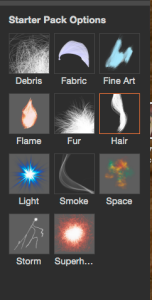
1: I wish I had at least two different types of each default brushes.
You can buy additional brush packs for $29.99 each but I am not sure I will spend $29.99 for each brush pack (each plugin has 11 brushes and so it would be 11 packs) just after I spent $49.99 for the plugin. If I would have at least two different combinations of each brush as a Starter Pack Options I would feel much better.
2: I had trouble making some of my brushes big enough for my image ( 6016 x 4016 ) even after I made the Brush size by Maximum = 750 ( Starter Pack Options)
![]()
Before
After
Digital Painting using Adobe Photoshop CC and Wacom.
I used the Mixer Brush Tool with only one on color on it.
