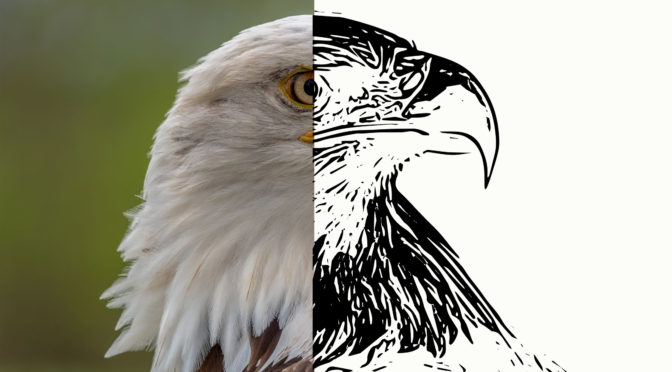Creating custom art based on photographs has never has been easier than now. Today I will show to. you how to convert a photo into a sketch with one click.
Open the image you want to work with
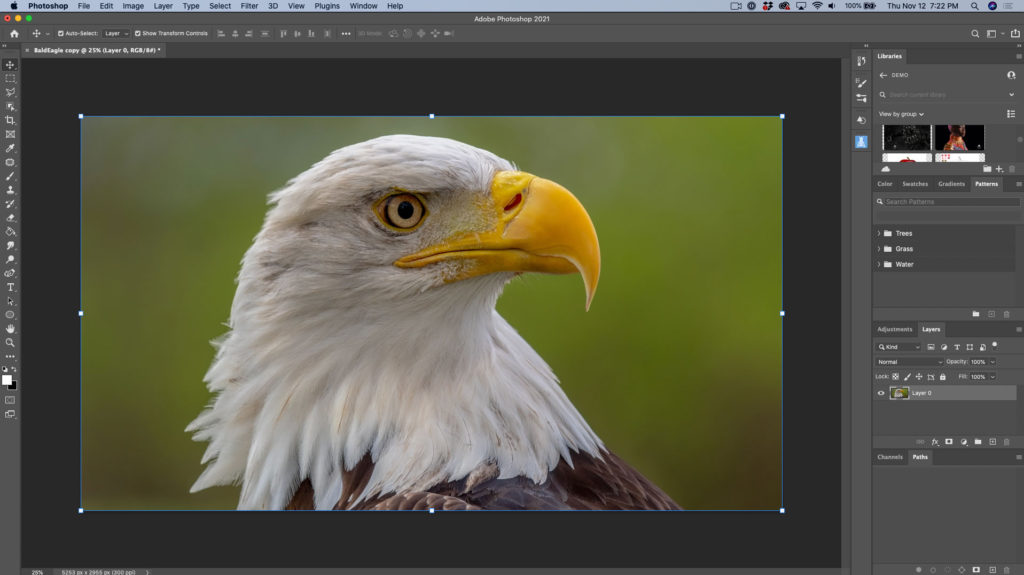
With your image open, open your Creative Cloud Library panel. At the bottom of the CC library, click on “+” icon
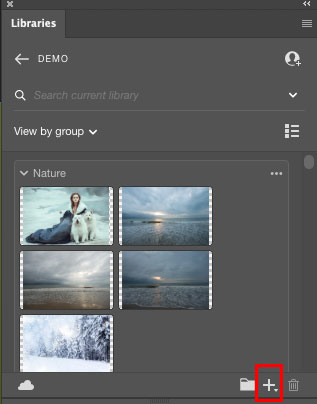
Click on Create from image
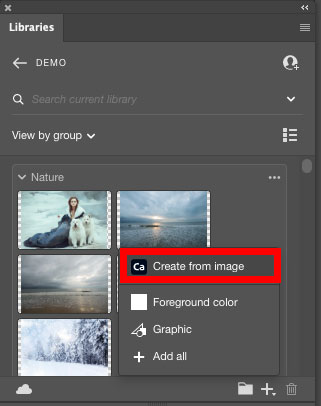
Photoshop will redirect you to the Adobe Capture workspace
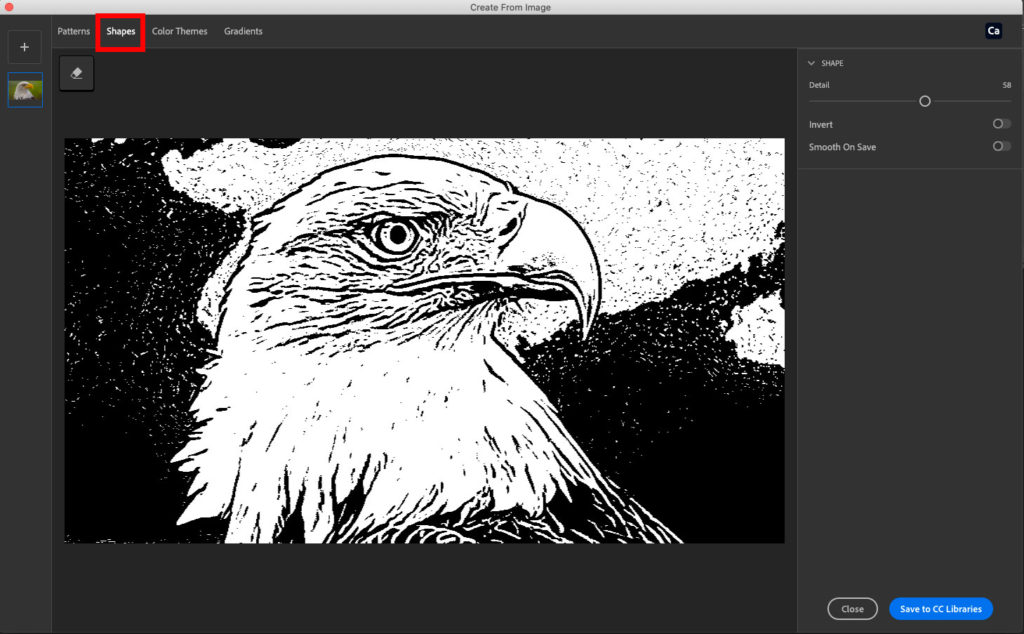
Every image is different. You need to make your own decision on how many details you would like to see in your shape. You can specify a detail value between 1- 100%. In this image I made a decision to specify detail value at 95%
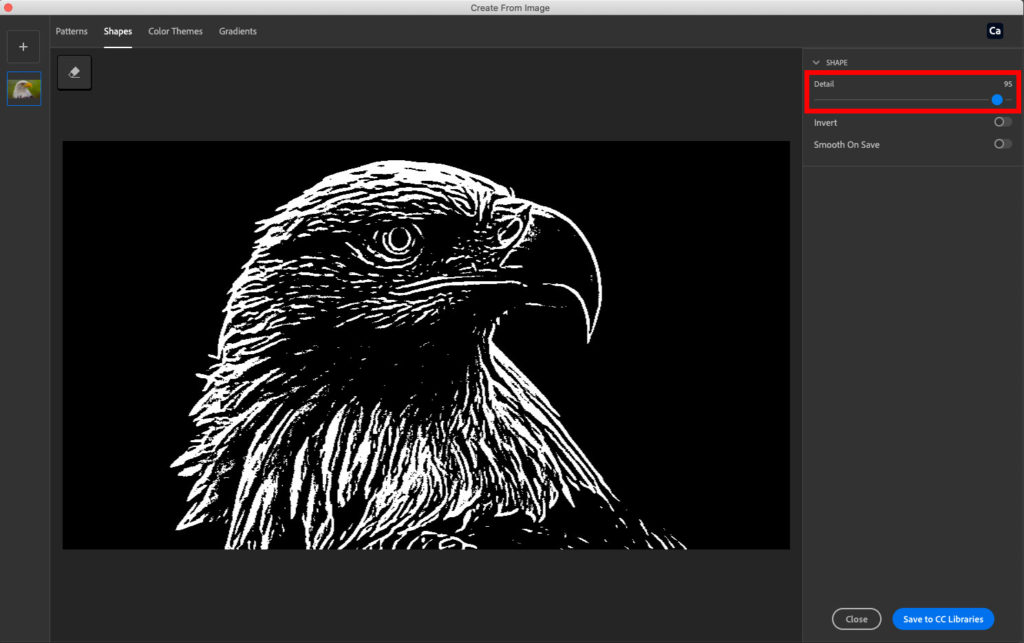
Now I have converted the image into a sketch with only one click. The Smooth on Save feature will help to smooth all lines in a shape (it’s absolutely optional).
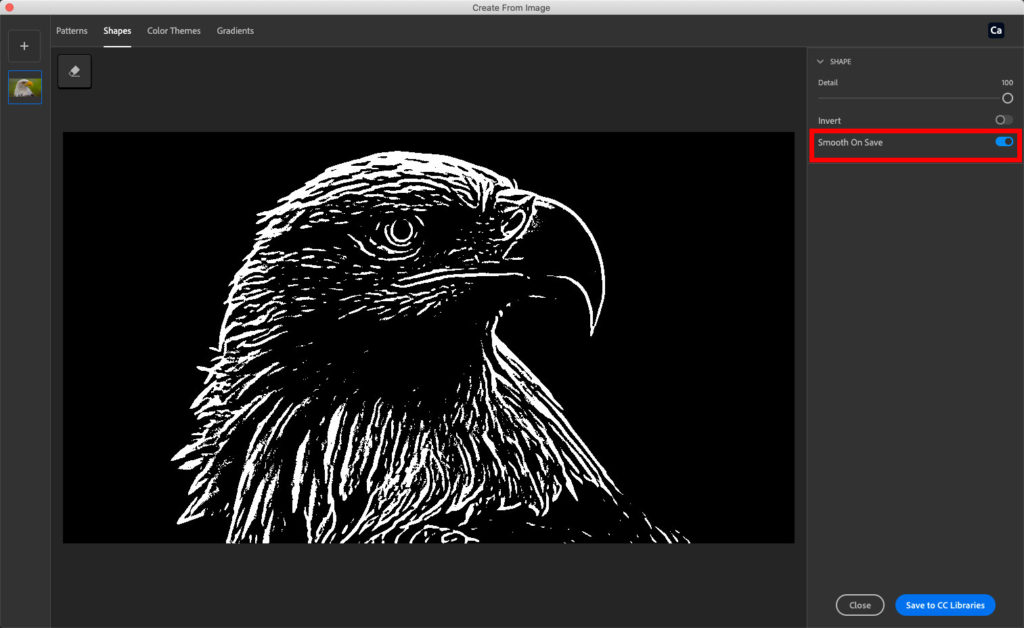
After you are happy with your shape click on Save to CC Library and Photoshop will save the new shape to the active (opened) CC library.
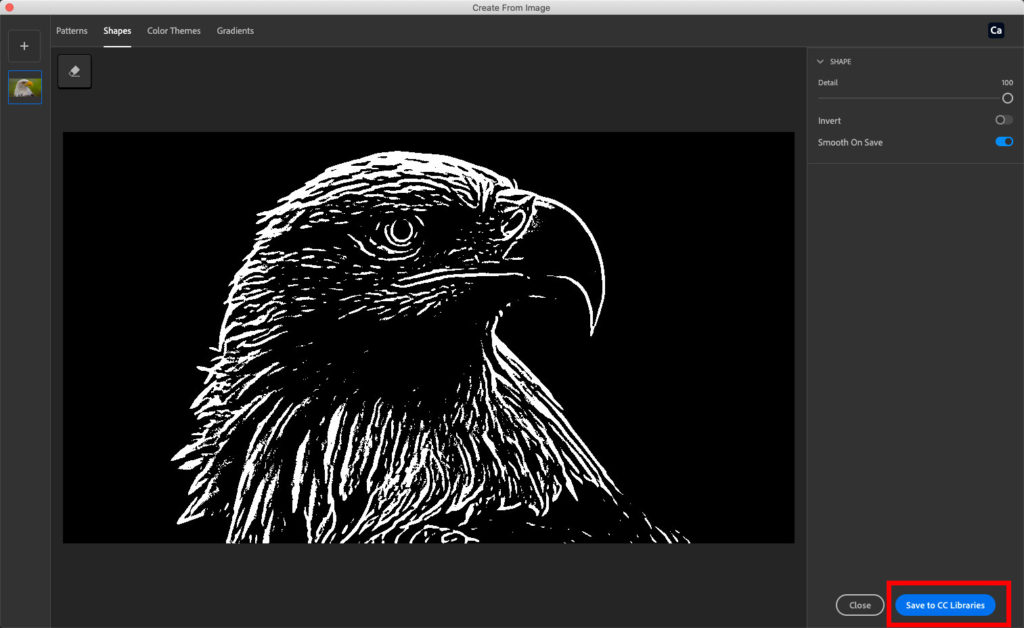
If you would prefer to have a white background, click on Invert and adjust details as needed. I am using this option when I want to have a transparent background instead of black.
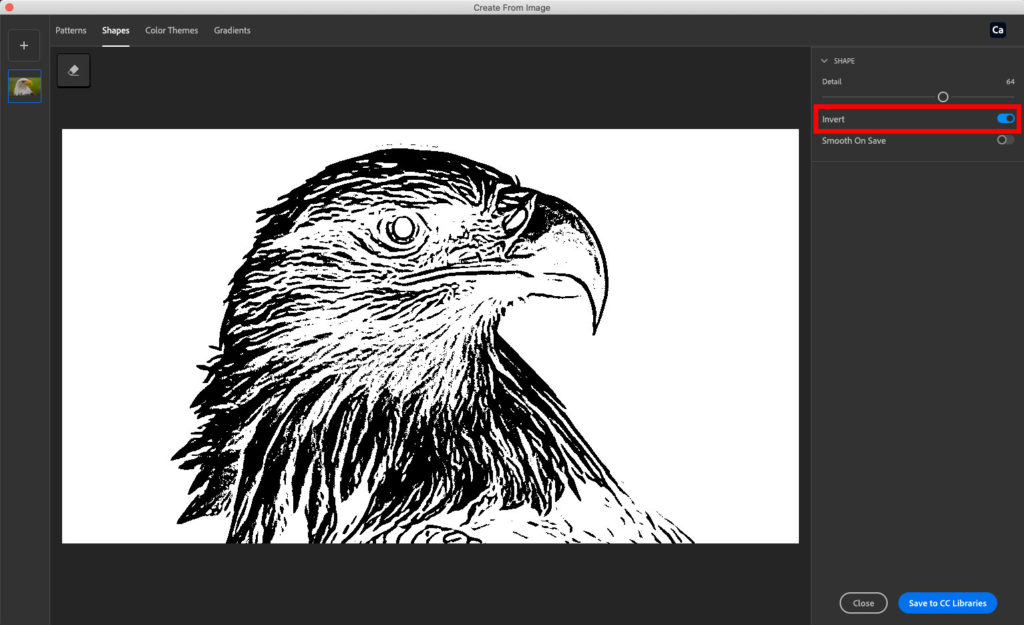
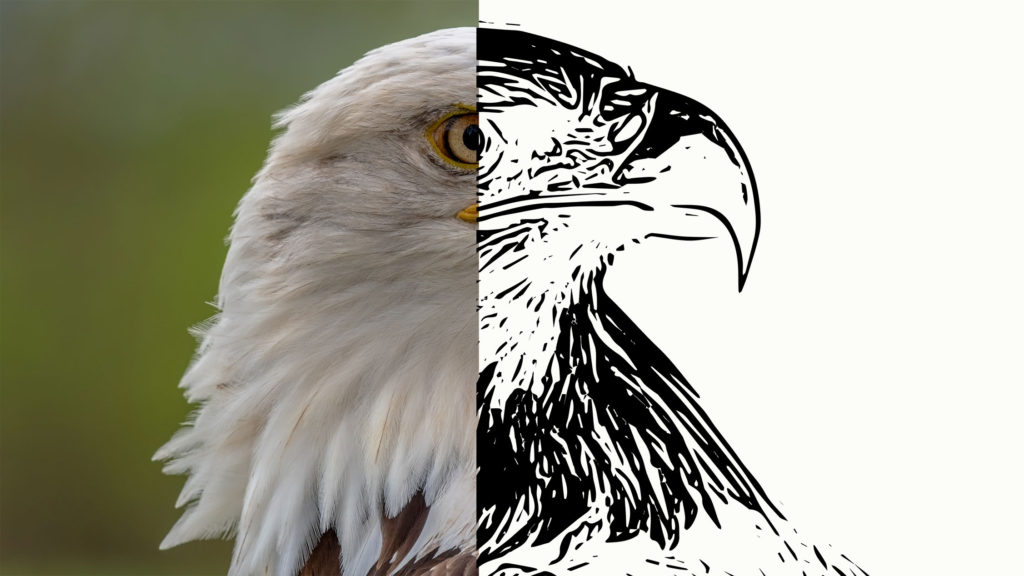
As an Amazon Associate, I earn from qualifying purchases listed below