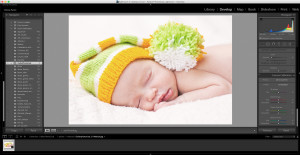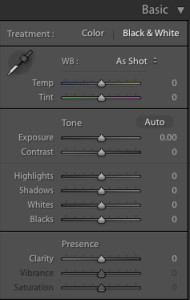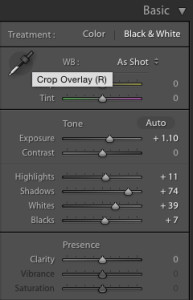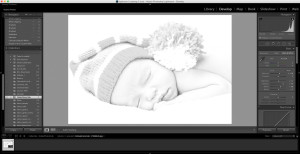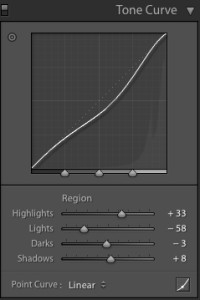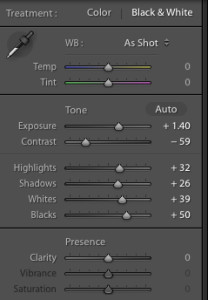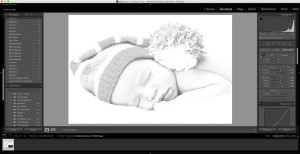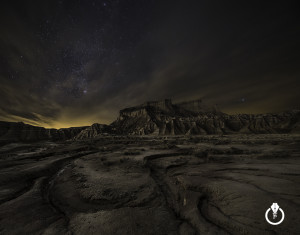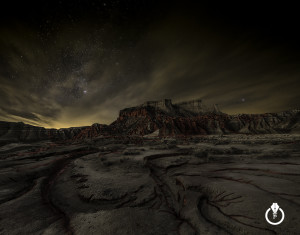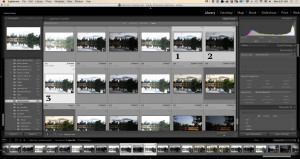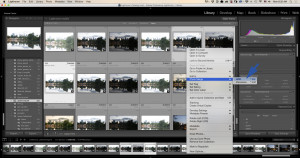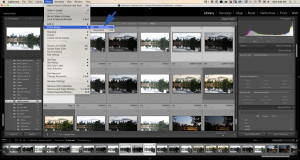Step by step tutorial how to convert your photo into a drawing using Adobe Lightroom CC:
1: Open your image in the Develop module ( I am using Adobe Stock image #57908828
2: Click on the Black & White Tab
3: Apply the following setting
4: Using Tone Curve apply following setting
5: Apply the following Black & White Setting
My Adobe Photoshop & Adobe Illustrator Seminar
How to create a simple Valentine’s Day card in Adobe Illustrator
How to get started with still-life painting in Adobe Photoshop
Samsung 64GB EVO Class 10 Micro SDXC up to 48MB/s with Adapter (MB-MP64DA/AM)
Download Adobe Lightroom