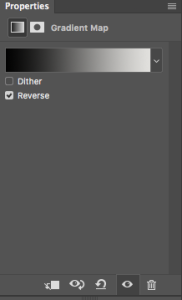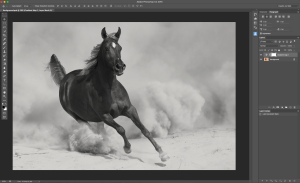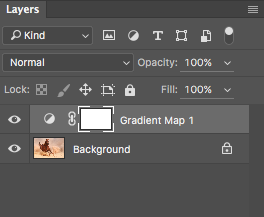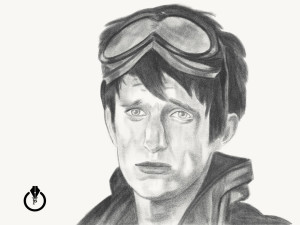How to composite images using layers, Adobe Stock images, and Wacom in Adobe Photoshop
Tag Archives: adobe
Digital Painting
My new digital painting work
My new image created in Adobe Photoshop CC, Wacom Cintiq
, and ParticleShop plugin for Photoshop
My ParticleShop Plugin for Photoshop blog post
Convert Your Photo into Black and White in One Step
Here’s how to convert your photo into a black and white in one very effective step:
1: Open the image you want to work with in Photoshop.
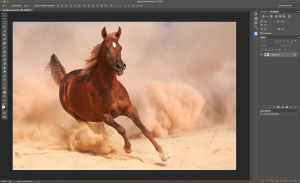
2: Choose Window > Adjustments > Gradient Map
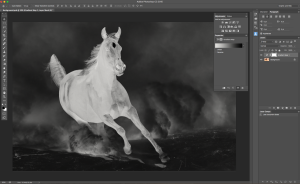
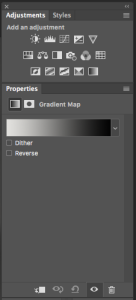
That’s it!
I used Adobe Photoshop CC and Wacom Cintiq
Importance of Daily Digital Exercise
Importance of Daily Exercise
I found that daily exercise is very important for many reasons. Daily exercise helps with exploring/developing new techniques, polishing your skills, pushing your artistic vision into another higher level, and teaches you how to be productive and not to be stressed under the “less time” pressure.
Adobe Photoshop Daily exercise: try to have 20 minutes every day to create something new in PS. its not supposed to be too complicated or perfect. Try to composite 2 or 3 images together (and the best practice is to composite random images, not images that you thought will be good with some composition. Just choose images with absolutely different style, schemes and start working on your Photoshop composition).
Photoshop Painting: try different styles of painting every day. Don’t spend more than 20-30 minutes and you don’t need to finish your painting if you don’t have time. Just practice with brush strokes, colors, try different brushes.
Photography: simply keep your camera next to you all the time. See something > take the shot. Different light, different angles. Try it and you will see a huge improvement just in a few days!
Mobile Apps: what could be easier?!!! You have your mobile devices with you all the time! So Adobe Photoshop Sketch, Adobe Photoshop Mix and Adobe Photoshop Fix. Try them and you will be impressed with your improvement just in a few days!
Traditional Painting: use any paper you have. Don’t try to finish your masterpiece every day. Exercise with different brush, pencil strokes, composition.
How to Create a Pop-Art Style Image in Adobe Photoshop
My two favorite skin smoothing effects in Adobe Photoshop
PixelSquid Plugin for Adobe Photoshop CC
PixelSquid Plugin for Adobe Photoshop
Digital imaging is a big part of my workflow. I would say 97% of my work is based on digital imaging (photography, graphic/web design, digital painting, photo restoration, photo manipulation, 3D and more). Being self-employed, speed is as important as quality. I was VERY happy and surprised when I discovered the PixelSquid plugin for Photoshop. I am using 3D in Adobe Photoshop CC almost every day. I am using Adobe Fuse for all my character creating needs. Now I can use “ready to use” 3D objects (including all the PSD layers) in my workflow.
Adobe Photoshop Painting vs. Adobe Photoshop Sketch Drawing
Adobe Photoshop painting vs. Adobe Photoshop Sketch Drawing
Many of you who know me know that a huge part of my digital imaging belongs to digital painting using Adobe Photoshop CC and Adobe Photoshop Sketch on iPad. I have different techniques in Adobe Photoshop and Photoshop Sketch, even a digital painting technique for photographers (and no, you don’t need to be a professional painter to be able to use this technique).
Many times I am asked what I prefer most to draw in: Adobe Photoshop CC or Adobe Photoshop Sketch. Now I will answer that question:
Adobe Photoshop
is my digital heart. I am using Photoshop with EVERYTHING (photo retouching after my photography sessions, photo restoration, photo manipulation, graphic/web design, painting, 3D, animation, and much more). For me nothing is impossible in Photoshop.
For digital painting in Photoshop I have three techniques:
Painting for photographers – where the primary tool is the Mixer Brush Tool and you don’t need to have any painting experience.
Painting – where you need to have painting experience or you are willing to learn.
A Combination of Oil Paint filter (yay! we got this filter back!) and the Mixer Brush Tool.
I am using a Wacom tablet for all my digital needs on the desktop and especially with my digital painting workflow
Adobe Photoshop Sketch
The Adobe Photoshop Sketch experience or “traditional” method of painting/sketching using an iPad is like you are using a “real” canvas of paper to sketch or draw. You don’t need to be in front of your desktop or laptop to start working on your project. You can start and finish your project using your iPad or you can start your project using your iPad and finish your project in your desktop app such as Adobe Photoshop CC or Adobe Illustrator CC.
Now the “vs” part:
Adobe Photoshop CC: I can create any image in Adobe Photoshop starting from an empty document such as photo manipulation or 3D and after that I can start my painting process in Photoshop (we can’t do that in Adobe Photoshop Sketch). Also I can start my painting process using my photo as a based layer or just a clear canvas / from scratch. I can start my painting in Adobe Photoshop and finish in Adobe Photoshop Sketch. I need to have a Wacom tablet or the Astropad app installed on my iPad Pro to be able paint in Adobe Photoshop.
Adobe Photoshop Sketch: I can start my painting project from scratch or use any images as a base layer (to trace it for example). In Adobe Photoshop Sketch we have AMAZING watercolor paintbrushes (we don’t have these brushes/live effects in Adobe Photoshop ). With the combination of Adobe Photoshop Sketch and Apple Pencil you have an absolutely amazing SKETCHING ability (before Apple Pencil and iPad Pro we were able to have this ability ONLY using the “traditional” method of sketching). Using Adobe Photoshop Sketch you can draw/sketch from ANYWHERE using your iPad.
Question: which do I prefer most? BOTH. I am using Adobe Photoshop CC and Adobe Photoshop Sketch every day. I can’t choose which is most important to me (like choosing which limb is most important to me). Both applications are different and both are very important to me. See my Adobe Photoshop work on Behance.net.
What you would like to see
I am planning to record new series of tutorials:
- Adobe Creative Cloud
- Adobe Photoshop CC
- Adobe Fuse CC
- Adobe Lightroom CC
- Adobe Muse CC
- Adobe Photoshop Sketch
- Adobe Illustrator Draw
- Adobe Comp CC
- Adobe Capture CC
- Adobe Lightroom Mobile
- Adobe Photoshop Mix
- Adobe Photoshop Fix
- Adobe Stock
Any specific tutorials you would like to see? If so please, let me know using Post Comment option below or send me a tweet @Victoria_Pavlov
My new videos about the latest update of Adobe photoshop CC
Here are the links to my latest videos
There’s a new update to Photoshop CC and it’s got lots of cool little things and changes. Here are a few of my recent videos that showcase the changes and enhancements.

See my latest videos….
Continue reading My new videos about the latest update of Adobe photoshop CC